How to Make Website Text Larger on Android
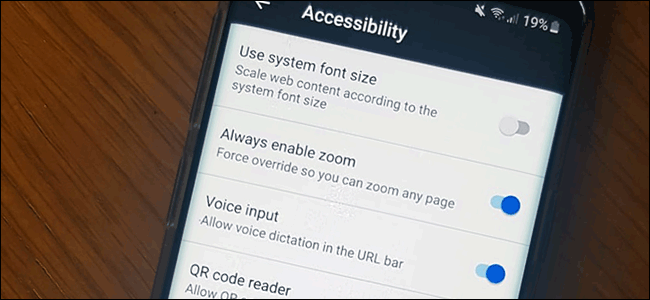
If you7;re unable to read the text on webpages, you might need to zoom in. Unfortunately, not every website allows it. Thankfully, you can force your web browser to zoom in on certain websites if you need to.
Both Chrome and Firefox on Android allow you to force zoom in thanks to built-in accessibility features included in both browsers. You can also use Android7;s built-in accessibility features to increase the overall text size or to magnify your screen instead.
Enable Force Zoom in Chrome on Android
Google Chrome is the default browser on most Android devices. To enable force zooming in Chrome, open the app on your Android device, and then tap the vertical ellipsis menu icon in the top right.

In the drop-down menu, tap the ;Settings; option.

In the ;Settings; menu, scroll down and tap ;Accessibility; to enter Chrome7;s accessibilities menu.

Tap the ;Force Enable Zoom; checkbox to enable it. You can also modify the ;Text Scaling; slider to increase the general size of the text on any webpages if you7;d prefer.

With ;Force Enable Zoom; enabled, Chrome will now allow you to zoom in on any website, including any website that restricts zooming. To zoom in, use your fingers to pinch inwards on the screen.
Enable Force Zoom in Firefox on Android
Firefox is a popular alternative browser on Android and, like Google Chrome, it also allows you to bypass zooming restrictions to let you zoom in on any webpage.
Start by opening the Firefox app on your Android device and then tapping the vertical ellipsis menu icon in the top right.

From the dropdown, tap ;Settings; to enter the Firefox settings menu.

From here, tap ;Accessibility; to access Firefox7;s accessibility menu.

Tap the toggle next to the ;Always Enable Zoom; option to enable it.

Once you7;ve enabled the feature, you can test force zooming on any website that blocks it. With ;Always Enable Zoom; turned on, Firefox will always ignore the request to prevent zooming.
As with Chrome, use your fingers to pinch inwards on the screen to zoom in using Firefox on Android.
Increasing Text Size and Enabling Screen Magnification on Android
Android has other accessibility options for users you can use to make it easier to read small text on websites. Screen zooming allows you to increase the size of any text displayed on your Android device. You can also use screen magnification to zoom in quickly on any app on your screen.